Installing Call of Duty 1 game client or patches
Installing Call of Duty 1 game client or patches
In this guide we will be going through the process of installing Call of Duty 1.1, 1.5, or the patches 1.2, 1.3, 1.4 and 1.1x.
1) Download
The Call of Duty game client can be obtained from the following resources:
- For 1.1
- For 1.5
- For 1.2, 1.3, 1.4 and 1.1x
- See the Installing Patches section later in this guide
2) Setup
The original game install path is C:\Program Files (x86)\Activision\Call of Duty\.
Depending if you want a pure standalone client or a proper local installation proceed with extracting the contents of the .zip archive to a location of your choice.
We recommend you extract the game to the original install path mentioned above.
To extract the game client you can use either Windows’ built-in .zip extractor or a program like 7-zip.
Once the game is extracted to your preferred location the game can be started by running CoDMP.exe.
It is recommended to create a shortcut of the CoDMP.exe file to for example your desktop and append +set cl_motd 0 in the “Target” box at the end of the game path.
To create a shortcut: Right-Click CoDMP.exe -> "Send to" -> Desktop and to modify the shortcut Right-Click "CoDMP.exe - Shortcut" -> Properties
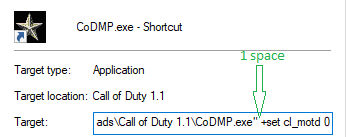
This will prevent some issues with the game starting.
3) CD-Key setup
A valid CD-Key is not needed for Call of Duty 1.1 since most if not all servers are “cracked”, but may be necessary for Call of Duty 1.5 as several servers there are not “cracked”.
Either way a CD-Key is required for the game. If you don’t own or plan to own a CD-Key you can generate one here: codkey.
To setup a CD-Key for 1.1:
The CD-Key file is located at <gamedir>/main/codkey. You can modify this file with a text editor or replace with a key from the link above.
This should be a 20 characters alphanumeric string.
The file should look something like the following:
XXXXXXXXXXXXXXXXXXXX
// generated by CoD, do not modify
// Do not give this file to ANYONE.
// Infinity Ward and Activision will NOT ask you to send this file to them.You now have a CD-Key setup for the game.
To setup a CD-Key for 1.5:
In Call of Duty 1.5 there is no codkey file and the CD-Key is stored in the Windows registry.
The .zip is not an installer and therefore does not modify your Windows registry.
You need to download and edit a separate .reg file.
See the Windows Registry section below on how to add your CD-Key.
Windows Registry
This step is optional and only necessary if you wish you install game version patches, tools such as CoD Radiant or a CD-Key for 1.5.
Download the following .reg file according to your system and edit it with a text editor:
- For 64-bit systems:
- For 32-bit systems:
- You most likely will not need this file as all systems today is 64-bit
- cod1.1_(x86).reg
cod1.1_(x64).reg
Windows Registry Editor Version 5.00
[HKEY_LOCAL_MACHINE\SOFTWARE\Wow6432Node\Activision\Call of Duty]
"InstallPath"="C:\\Program Files (x86)\\Activision\\Call of Duty\\"
"InstallDrive"="C:"
"Language"="1"
"pb"="1"
"Version"="1.5"
"codkey"="XXXXXXXXXXXXXXXXXXXX"cod1.1_(x86).reg
Windows Registry Editor Version 5.00
[HKEY_LOCAL_MACHINE\SOFTWARE\Call of Duty]
"InstallPath"="C:\\Program Files\\Activision\\Call of Duty\\"
"InstallDrive"="C:"
"Language"="1"
"pb"="1"
"Version"="1.5"
"codkey"="XXXXXXXXXXXXXXXXXXXX"You can also change other entries like "InstallPath"="C:\\Program Files (x86)\\Activision\\Call of Duty\\" to your preferred install path and "Version"="1.5" to point to a different game version.
When you are done editing the .reg file to your needs, you can install it by double-clicking the .reg file and Windows will automatically import to the Windows Registry.
Installing Patches
This step requires Windows Registry step above.
You can install any patch for a game version that’s higher than your current one, but beware you can’t downgrade. Make sure you make a backup of your game before you update.
Simply run the patch .exe and follow the install wizard.
CoD 1.1x
CoD1.1x is a community patch made originally by php (riicchhaarrd) and now is being maintained by Prawy and dftd. This aims to improve and fix the 1.1 patch. For the full list of changes/additions you can check the project’s GitHub page (this can only be installed on top of the 1.1 patch).
You can install it by joining a server that’s running CodExtended v21, or by downloading the latest build from GitHub and then extract the patch to your game directory.
To revert back to Call of Duty 1.1 just run CoDExtended_Uninstall.vbs or delete cod1x.dll, CoDExtended_Uninstall.vbs, CoDMP.exe and rename CoDMP.exe_old to CoDMP.exe.
Check out https://cod1x.eu/ for more information, downloads, guides and how to install.
Steam and 1.1
It’s possible to play 1.1 via the Steam client. Before proceeding make a backup of the existing game in case you want to revert back to version 1.5.
Navigate to C:\Program Files (x86)\Steam\steamapps\common\Call of Duty and delete the existing files, then add 1.1 files from the .zip download above.
This folder must contain either version 1.1 or 1.5, not a mix of both versions.
System Requirements
Your PC will most likely meet the system requirements. If it does not you are severely lagging behind in technology and should consider upgrade to a newer PC.
Operating System: Windows 98 / ME / 2000/ XP /Vista / 7 / 8 / 10
CPU: Pentium 4 or later.
RAM: 128MB of Free RAM required.
Graphics: 3D hardware accelerator card required.
DirectX: Version 9.0b
Hard Disk Space: 1.4GB of free space required.
MULTI-PLAYER REQUIREMENTS:
Internet (TCP/IP) and LAN (TCP/IP) play supported
Internet play requires 56kbps (or faster)
Microsoft Visual C++ 2005 and DirectX updates.Troubleshooting
1) Buffer overrun detected!
This is a GPU drivers related issue so make sure your drivers are up to date.
If you are still having the same issue try renaming CoDMP.exe to MOHAA.exe.
2) D3dx9_X.dll Not Found or Missing
You need to install Microsoft Visual C++ 2005 and DirectX updates:
3) Fix FPS locked to monitor refresh rate (e.g 60, 120)
The Sync Every Frame option can be turned off via the in-game menu or CVAR.
| Type | Setting |
|---|---|
| Via menu | Options -> Performance -> Sync Every Frame change from Yes to No |
| Via CVAR | Open the in-game console and change /r_swapInterval from 1 to 0 |
4) Fix dark screen when game is in fullscreen mode
Open the in-game console and change /r_overBrightBits from 1 to 0 and enter /vid_restart for changes to take effect.
5) UNLOCALIZED() / WARNING: Could not translate part of hudelem string: ""
This issue can be fixed by using the command /vid_restart in the in-game console or restart the game client.
More information about this issue on CoDaM_MiscMod GitHub.
6) Can’t find your demos, screenshots, config_mp.cfg or servercache.dat?
CoDMP.exe is considered a legacy application on Windows Vista and newer and therefore runs using virtualization, and some files in your games Main/ folder is redirected.
The virtualized folder is located under:
C:\Users\<username>\AppData\Local\VirtualStore\Program Files (x86)\Activision\Call of DutyIf you run the game as an Administrator or have disabled UAC, the game will read from the Main/ folder. This only applies if the game is run from the C:\Program Files (x86) location. Virtualization will not be applied if the game is run from e.g your desktop or another drive.
More information can be found on Microsoft Learn.
7) Fix brightness not changing
Open the in-game console and change /r_ignorehwgamma from 1 to 0.
8) Fatal Error: User interface is version 9, expected 7
This indicates conflicting files in the installation with another game version, e.g 1.1 and 1.5.
To solve this problem, start with fresh copy of the game version you want to play and copy over the relevant .cfg files.
Thanks for reading. A guide by [algrrR:>] and Cato
Author(s): algrrR
Created on: 2021-10-06 21:42:57
Last update: 2026-01-01 02:03:17
Revision(s):
2021-10-06 21:42:57 by Cato: fix formatting
2024-01-03 18:35:15 by Cato: Added Steam information